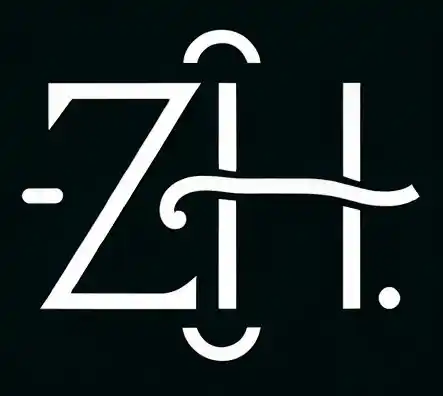My LinkedIn Account Was Hacked: How I Regained Control

Having your social media account hacked is unsettling, but a compromised LinkedIn profile poses unique risks, as it can impact your professional reputation. Not only could your profile be altered without permission, but inappropriate posts might be published on your behalf, harming your credibility.
Recently, I tried to access my LinkedIn profile, only to find it gone. I realized something was wrong after receiving emails about profile changes I hadn’t made. It was a wake-up call about the importance of digital security, as I didn’t have two-factor authentication (2FA) enabled and had relied on the same password for years.
This experience was a stark reminder of how challenging it can be to protect your digital identity, even on a professional platform like LinkedIn. Here’s what happened, how I worked with LinkedIn support, and what I learned from the ordeal. If you ever face a similar situation, I’ll walk you through the steps to recover your account and regain control.
Reporting the Breach
Upon realising that my LinkedIn account had been compromised, my first instinct was to report the issue. However, LinkedIn’s support can be tricky to access, as they don’t offer direct phone assistance. I had to navigate online forums, customer service portals, and indirect channels to seek assistance.
If you still have access to your account, you can submit a support ticket directly for a compromised account. However, if you’re locked out like I was, LinkedIn provides an alternative: you can report unauthorized access through the Report Unauthorized Account Access or Changes Form. This form can be filled out without logging in, allowing you to notify LinkedIn of the breach and start the recovery process right away. You can access the support page directly through this link.
While I raised a ticket and awaited recovery, I also reached out to LinkedIn’s customer service via their official X (formerly Twitter) handle. To my relief, they responded quickly and confirmed that a support ticket was already open. Their prompt reply reassured me that LinkedIn was aware of the issue and had begun investigating.
Account Recovery with LinkedIn Support
After submitting a support ticket, I received a response from LinkedIn, where they temporarily restricted my account to prevent further unauthorized changes. I then had to verify my identity, with two options for verification:
- Option 1: Upload a scanned copy of a government-issued ID.
- Option 2: This option would require you to fill out the form for “Affidavit of Identity“. Print the form and sign it before a Notary Public or Public Official, and upload the signed document.
I chose option 2 and completed the notarized form. LinkedIn then verified my profile, allowing me to reset my password.
Once I regained access to my LinkedIn profile, I noticed immediately that my profile was beyond recognition. My profile photo, bio, work history, and recommendations had all been replaced by unrelated information. It was as if my entire professional identity had been erased and rewritten by someone else. This was no small matter—I had over 18 years of professional history tied to my profile, including connections, recommendations, and featured posts.
Account Clean Up
Since my support ticket with LinkedIn was still open, I reached out to LinkedIn support again; I explained that all of my profile data had been overwritten. I requested a rollback to my profile’s state as of the last day I had access to my account. Here’s part of the message I sent:
Dear LinkedIn Support, thank you for helping me recover my account. However, I’m deeply concerned about my profile’s current state. All of my information has been altered or removed. Please restore my profile data, including my featured articles and blogs ; experience, recommendations, education, volunteer work, awards/honours, and connections, as it was before October 10th.
Additionally, I raised concerns about unauthorized messages sent from my account, which could be harmful to my reputation. LinkedIn provided an account cleanup link to assist with restoring my data.
Fortunately, I was able to retrieve my account without losing any followers or important connections, thanks to LinkedIn’s customer service. After the recovery, I enabled two-factor authentication (2FA) immediately to enhance my account’s security moving forward.
Lessons Learned and Precautions
This experience taught me the importance of taking proactive measures to protect my LinkedIn account:
- Enable Two-Factor Authentication (2FA): This extra layer of security could make all the difference.
- Regularly Update Passwords: Avoid reusing passwords across platforms and change them periodically.
- Act Quickly on Security Alerts: If you receive notifications of profile changes you didn’t request, act immediately. Regularly check your account for unusual activity.
- Be Persistent with Support: If reaching out to LinkedIn support, provide detailed information and emphasise your account’s security history.
- Maintain a Backup of Profile Data: Regularly download a copy of your LinkedIn data. If your profile is ever compromised, you’ll have a reference to help restore it.
- Use a Password Manager: Tools like 1Password can generate and store complex passwords securely. This reduces the temptation to reuse passwords and makes it easy to keep track of unique credentials for each account.
Though recovering my account took time and effort, LinkedIn support was crucial in the process. If you ever face a similar situation, remember to stay calm, follow these steps, and protect your account with the right tools and best practices.
Above all, if you haven’t enabled 2FA, now is the time to do it. Take control of your digital presence—and stay vigilant.